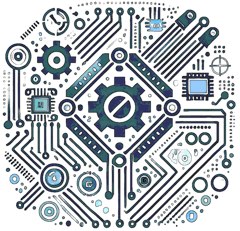Introduction
The ESP32, an affordable microcontroller with built-in Wi-Fi and Bluetooth, has emerged as a go-to platform for Internet of Things (IoT) projects. Pairing it with TensorFlow Lite (TFLite), a lightweight machine learning framework, empowers developers to bring real-time AI capabilities to the edge. This combination eliminates the need for constant cloud connectivity, enabling applications like motion-detecting security cameras, voice-activated switches, or predictive maintenance for machinery. This guide walks you through the process of deploying TFLite models on the ESP32, from initial setup to real-world examples, with added insights for smoother implementation.
Prerequisites
Hardware
- ESP32 Development Board: Options like ESP32 DevKitC, NodeMCU-32S, or ESP32-WROOM-32 work well.
- Sensors/Peripherals: Match these to your project—think OV2640 camera modules for vision, I2S microphones for audio, or temperature sensors for environmental monitoring.
- USB Cable: Essential for programming, debugging, and powering the board during development.
- Optional: A breadboard and jumper wires for prototyping with external components.
Software
- Arduino IDE or PlatformIO: Arduino IDE is beginner-friendly, while PlatformIO offers advanced features for larger projects.
- TensorFlow Lite for Microcontrollers: A specialized library tailored for resource-constrained devices.
- ESP32 Board Support Package: Integrates ESP32 support into your development environment.
- Example Dataset/Model: Start with MNIST (digit recognition), keyword spotting (e.g., "yes"/"no" detection), or a custom dataset you’ve prepared.
- Python: Needed for model training and conversion (version 3.7+ recommended).
No Ads Available.
Setting Up the Environment
1. Install Arduino IDE
- Download the latest version from Arduino.cc.
- Add ESP32 support:
- Open File > Preferences.
- In "Additional Boards Manager URLs," paste:
https://raw.githubusercontent.com/espressif/arduino-esp32/gh-pages/package_esp32_index.json- Go to Tools > Board > Boards Manager, search for "ESP32," and install the package by Espressif Systems.
2. Install TensorFlow Lite Library
- In Arduino IDE, go to Sketch > Include Library > Manage Libraries.
- Search for "TensorFlow Lite for Microcontrollers" and click "Install."
- Note: Ensure you’re using the microcontroller-specific version, not the full TFLite package.
3. Verify Installation
- Open an example sketch: File > Examples > TensorFlowLite_ESP32 > hello_world.
- Select your ESP32 board under Tools > Board (e.g., "ESP32 Dev Module").
- Connect your ESP32 via USB, choose the correct port under Tools > Port, then click "Upload."
- Open the Serial Monitor (Ctrl+Shift+M) at 115200 baud to confirm it runs.
4. Optional: Set Up Python Environment
- Install Python if not already present.
- Use pip to add TensorFlow:
pip install tensorflow- This is necessary for model preparation later.
How TensorFlow Lite Works on Microcontrollers
TFLite for Microcontrollers is a lean, efficient version of TensorFlow, built for devices with minimal memory and processing power. Here’s how it operates:
- Model Conversion: A full TensorFlow or Keras model is transformed into a compact .tflite file.
- Quantization: Techniques like int8 quantization shrink the model and boost performance without sacrificing much accuracy.
- Interpreter Setup: The ESP32 loads this model into memory and uses an interpreter to process inputs and generate outputs.
Unlike cloud-based ML, this happens locally, making it ideal for low-latency or offline scenarios.
Converting a Model for ESP32
1. Train or Choose a Model
- Pick a lightweight pre-trained model like MNIST for digit recognition or train your own using Keras.
- Example: A small convolutional neural network (CNN) to classify sensor data (e.g., vibration patterns).
- Tip: Keep layers shallow and avoid dense networks to fit ESP32’s constraints.
2. Convert to TFLite
- Use Python to export your model:
import tensorflow as tf
# Load your trained model
model = tf.keras.models.load_model('my_model.h5')
# Convert to TFLite format
converter = tf.lite.TFLiteConverter.from_keras_model(model)
tflite_model = converter.convert()
# Save to file
with open('model.tflite', 'wb') as f:
f.write(tflite_model)3. Quantize the Model (Optional but Recommended)
- Reduce size and improve speed:
converter.optimizations = [tf.lite.Optimize.DEFAULT]
# Optional: Add representative dataset for better accuracy
def representative_dataset():
for _ in range(100):
yield [np.random.uniform(size=(1, input_size)).astype(np.float32)]
converter.representative_dataset = representative_dataset
converter.target_spec.supported_types = [tf.int8]
tflite_quant_model = converter.convert()
with open('model_quant.tflite', 'wb') as f:
f.write(tflite_quant_model)4. Convert to a C Array
- Transform the .tflite file into a format the ESP32 can use:
xxd -i model_quant.tflite > model.h- Open
model.h and rename the array (e.g., unsigned char model_quant_tflite[] to unsigned char g_model[]) for consistency with example code.
Integrating the Model into ESP32
1. Include Dependencies
- Start your Arduino sketch:
#include <TensorFlowLite.h>
#include "model.h" // Your converted model
#include <tensorflow/lite/micro/all_ops_resolver.h>
#include <tensorflow/lite/micro/micro_interpreter.h>
#include <tensorflow/lite/schema/schema_generated.h>2. Set Up Memory and Interpreter
- Define a tensor arena (memory buffer) for the model:
const int tensor_arena_size = 8 * 1024; // Adjust based on model size
uint8_t tensor_arena[tensor_arena_size];
static tflite::AllOpsResolver resolver;
const tflite::Model* model = tflite::GetModel(g_model);
tflite::MicroInterpreter interpreter(model, resolver, tensor_arena, tensor_arena_size);
interpreter.AllocateTensors();tensor_arena_size or simplify your model.
3. Run Inference
- Process data and get predictions:
TfLiteTensor* input = interpreter.input(0);
TfLiteTensor* output = interpreter.output(0);
// Example: Fill input with sensor data
float sensor_data[] = {1.0, 2.0, 3.0}; // Replace with real data
for (int i = 0; i < input->dims->data[1]; i++) {
input->data.f[i] = sensor_data[i];
}
interpreter.Invoke(); // Run the model
float prediction = output->data.f[0]; // Access output
Serial.println(prediction);Testing and Deployment
- Upload Code: Use Arduino IDE’s “Upload” button to flash your sketch.
- Monitor Output: Open Serial Monitor at 115200 baud to see results or debug issues.
- Optimize Performance:
- Memory: Keep models under 300KB to fit comfortably in SRAM.
- Speed: Increase ESP32 clock speed with setCpuFrequencyMhz(240) for faster inference.
- Power: Add esp_deep_sleep_start() for low-power applications, waking on interrupts.
Example Application: Audio Keyword Spotting
Hardware: ESP32 + INMP441 I2S microphone.
Workflow:
- Record audio samples via the microphone.
- Preprocess (e.g., convert to spectrogram or MFCC features).
- Run a TFLite model to detect keywords like “on” or “off.”
- Trigger an action (e.g., toggle an LED).
Code Snippet:
#include <I2S.h>
void setup() {
// Configure I2S for audio input
I2S.begin(I2S_PHILIPS_MODE, 16000, 16);
}
void loop() {
int16_t audio_buffer[512];
I2S.read(audio_buffer, 512);
// Preprocess audio and feed to model
// ...
interpreter.Invoke();
float score = output->data.f[0];
if (score > 0.9) Serial.println("Keyword detected!");
}Additional Example: Motion Detection
Hardware: ESP32 + PIR sensor (e.g., HC-SR501).
Workflow:
- Read motion signals from the PIR sensor.
- Use a TFLite model to classify patterns (e.g., “human presence” vs. “noise”).
- Send alerts via Wi-Fi if motion is detected.
Challenges and Solutions
- Memory Limits: Split large models into smaller chunks or use external PSRAM on ESP32-S3 boards.
- Inference Speed: Test simpler models like MobileNetV1 instead of V2 for faster results.
- Debugging: Add Serial.print statements to track tensor values or errors.
- Sensor Noise: Apply filters (e.g., moving average) before feeding data to the model.
Future Directions
- Advanced Hardware: ESP32-S3/S4 chips offer vector instructions and more memory for enhanced performance.
- Simplified Tools: Platforms like Edge Impulse or uTensor streamline model creation and deployment.
- OTA Updates: Implement over-the-air updates using ESPhttpUpdate to refresh models wirelessly.
- Multi-Model Systems: Run multiple small models in sequence for complex tasks (e.g., detection + classification).
Conclusion
Deploying TensorFlow Lite on the ESP32 opens the door to intelligent, standalone IoT solutions. With careful model design and optimization, you can tackle projects ranging from smart home gadgets to industrial monitoring systems. Begin with basic experiments—say, classifying sensor readings or recognizing simple audio cues—then build up to ambitious applications as you gain confidence with the process.
References
- TensorFlow Lite for Microcontrollers Documentation
- ESP32 Arduino Core GitHub
- Edge Impulse for TinyML
- Espressif ESP32 Documentation