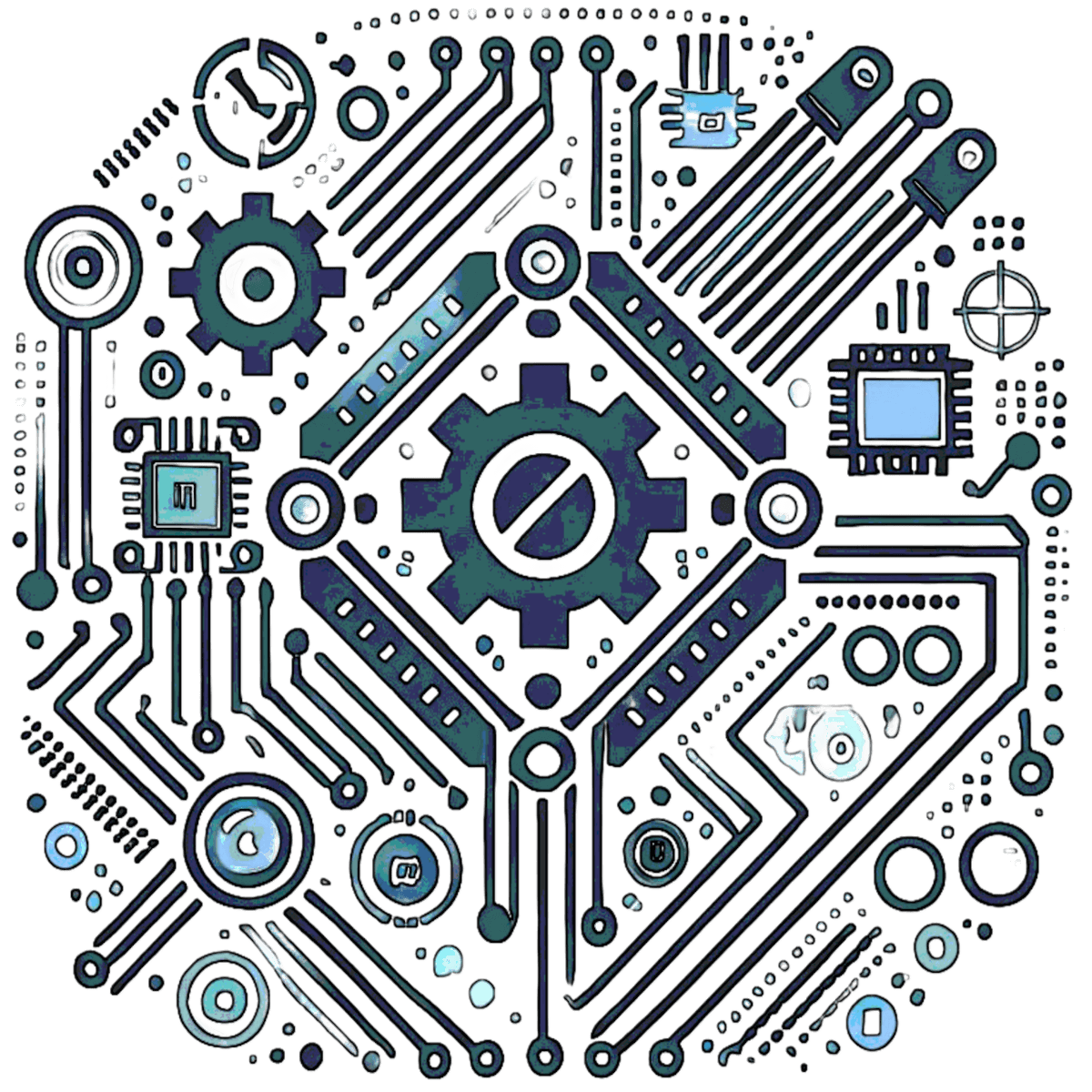Analyzing Capacitive Sensor Data Lines
Introduction
Capacitive sensors are a cornerstone of modern electronics, powering applications as diverse as smartphone touchscreens, smart home interfaces, precision measurement tools, and automated manufacturing systems. These sensors detect changes in capacitance—caused by nearby objects, physical touch, or environmental shifts—and translate them into electrical signals for processing. Their ability to sense without mechanical parts makes them elegant, durable, and highly adaptable.
However, this elegance comes with a trade-off: sensitivity to interference. The analog nature of capacitive sensors leaves them susceptible to noise from power supplies, environmental factors (e.g., temperature, humidity, or stray electromagnetic fields), and even subtle calibration errors. A small glitch in the signal can cascade into unreliable performance, making data line analysis not just a troubleshooting step, but a critical practice for ensuring accuracy, stability, and robustness in real-world conditions.
This guide details a hands-on experiment to capture and interpret capacitive sensor signal outputs using diagnostic tools like oscilloscopes and logic analyzers. We’ll explore key signal characteristics—amplitude, frequency, noise, and timing—while offering practical steps to verify performance, diagnose issues, and refine designs based on observed signal behavior. Whether you’re debugging a prototype or optimizing a production system, these techniques will help you master the nuances of capacitive sensing.
Tools Recap
Here’s a consolidated list of tools you’ll need, categorized for clarity:
Hardware
Capacitive Sensor Module: TTP223 (digital), AD7150 (analog/digital), or custom designs.
Microcontroller: Arduino Uno, Raspberry Pi, or ESP32.
Oscilloscope: Rigol DS1054Z or similar DSO (50 MHz+ bandwidth).
Logic Analyzer: Saleae Logic Pro 8 or USBee AX (8+ channels).
Breadboard & Jumper Wires: For prototyping.
Power Supply: Stable 3.3V/5V source (bench supply or filtered USB).
Optional: Multimeter, signal generator, shielding materials (foil, tape).
Software
Arduino IDE: Firmware development.
PulseView: Digital signal analysis (logic analyzers).
Python: With numpy, matplotlib, scipy for signal processing.
Optional: MATLAB, LabVIEW for advanced analysis.
Why It Matters: These tools form a complete diagnostic toolkit—hardware captures the signals, software interprets them, and optional extras refine your setup.
Setup and Connections
Hardware Configuration
Sensor to Microcontroller
Power: Connect VCC and GND to the microcontroller’s power rails (e.g., 5V and GND on Arduino).
Output: Route the sensor output to a GPIO pin (e.g., Pin 2 for digital, A0 for analog on Arduino).
Tip: For analog sensors, ensure the microcontroller’s ADC matches the sensor’s voltage range (e.g., 0-3.3V).
Oscilloscope/Logic Analyzer Connections
Oscilloscope: Attach probes to the sensor output and, optionally, the microcontroller input. Use 10x probes for better signal fidelity and reduced loading.
Logic Analyzer: Connect to the data line (e.g., SDA/SCL for I2C) and ground. Label channels for easy reference.
Pro Tip: Use short probe leads to minimize noise pickup.
Grounding
Best Practice: Tie all grounds (sensor, microcontroller, tools) to a single point to avoid ground loops. A star-ground topology works well for breadboard setups.
Impact: Poor grounding introduces floating signals or 50/60 Hz hum from nearby AC sources.
Software Configuration
Microcontroller Firmware
void setup() {
Serial.begin(9600); // Start serial communication
pinMode(2, INPUT); // Digital input for touch detection
analogReference(DEFAULT); // Set ADC reference (e.g., 5V on Uno)
}
void loop() {
int sensorValue = analogRead(A0); // Read analog sensor
Serial.println(sensorValue); // Send to serial monitor
delay(100); // Slow sampling for readability
}Variation: For digital sensors, use digitalRead() instead and log HIGH/LOW states.
Oscilloscope Settings
Trigger: Set to edge mode, just above idle voltage (e.g., 1.6V if idle is 1.5V).
Time Base: 1 ms/div for touch events; zoom to 10 µs/div for fast transients.
Voltage Scale: Adjust to fit the signal (e.g., 500 mV/div for a 0-2V swing).
Logic Analyzer Settings
Sample Rate: ≥1 MHz to capture digital transitions accurately.
Protocol: Configure for I2C, SPI, etc., based on sensor specs.
Channels: Assign meaningful names (e.g., “SDA”, “SCL”).
Pre-Test Checks
Power: Measure VCC with a multimeter—avoid USB hubs with >50 mV droop.
Connections: Double-check pin assignments and continuity.
Firmware: Upload code and verify serial output (e.g., via Arduino Serial Monitor).
Data Line Analysis
Time-Domain Analysis (Oscilloscope)
Baseline Signal
Expectation: A flat, stable voltage (e.g., 1.5V) when idle.
Issues: Random fluctuations suggest power ripple or poor grounding. Use a bypass capacitor (0.1 µF) across VCC-GND to test.
Active State Detection
Test: Trigger the sensor (e.g., touch it) and watch the response.
Analog: Expect a smooth dip or rise (e.g., 1.5V to 0.8V over 50 ms).
Digital: Look for clean square waves (e.g., 0V to 3.3V transitions).
Anomaly: Slow or erratic shifts may indicate insufficient sensitivity or capacitance overload.
Noise Assessment
Signs: High-frequency spikes (>10 kHz) or jitter (±50 mV).
Fixes: Add an RC filter (e.g., 1 kΩ resistor, 10 nF capacitor), shield with foil, or average readings in firmware:
int smoothedValue = 0;
for (int i = 0; i < 10; i++) {
smoothedValue += analogRead(A0);
delay(1);
}
smoothedValue /= 10;Example Waveform
Idle: ~1.5V
Touch: Drops to 0.8V, holds for 200 ms, returns to 1.5V
Noise Case: ±100 mV ripple—add a 10 µF capacitor to test improvement.
Frequency-Domain Analysis (FFT in Python)
Process: Log 1000+ samples via microcontroller, save as CSV, then analyze:
import numpy as np
import matplotlib.pyplot as plt
from scipy.fft import fft
# Load data (e.g., 100 Hz sampling)
data = np.loadtxt('sensor_data.csv')
sampling_rate = 100 # Hz
fft_output = fft(data)
freq = np.fft.fftfreq(len(data), d=1/sampling_rate)
# Plot positive frequencies
plt.plot(freq[:len(freq)//2], np.abs(fft_output[:len(freq)//2]))
plt.xlabel('Frequency (Hz)')
plt.ylabel('Amplitude')
plt.title('Frequency Spectrum of Sensor Signal')
plt.grid(True)
plt.show()Expected: A peak at the sensor’s refresh rate (e.g., 100 Hz) with a low noise floor (<10% of peak amplitude).
Issues: Peaks at 50/60 Hz indicate AC interference; broad noise suggests EMI.
Digital Protocol Decoding (Logic Analyzer)
I2C Example:
- SCL/SDA: Confirm 3.3V/5V logic levels and <1 µs rise times.
- Packets: Check start/stop conditions, valid addresses (e.g., 0x48), and ACKs.
- Errors: Missing ACKs or glitches suggest bus contention or pull-up resistor issues (try 4.7 kΩ).
SPI Example: Verify clock polarity (CPOL), phase (CPHA), and data alignment with sensor datasheet.
Advanced Diagnostics
Compare Against Datasheet
Metrics: Response time (e.g., <10 ms), sampling rate (e.g., 100 Hz), voltage thresholds (e.g., 0.5V-2.5V).
Deviation: Slower response might indicate firmware delays or hardware capacitance mismatch.
Environmental Testing
Variables: Test with wet fingers (humidity), a nearby phone (RF), or a heat gun (temperature).
Observations: Document noise increase (e.g., +20% amplitude) or false triggers.
Mitigation: Adjust sensitivity in firmware or add physical shielding.
Resolution Enhancement
Hardware: Upgrade to a 16-bit ADC (e.g., ADS1115) for finer voltage steps.
Software: Oversample and decimate:
long oversample(int pin, int samples) {
long sum = 0;
for (int i = 0; i < samples; i++) {
sum += analogRead(pin);
}
return sum / samples;
}Benefit: Boosts effective resolution by ~2 bits with 16x oversampling.
Real-World Calibration
Method: Use a known object (e.g., a 1 cm² metal plate) at a fixed distance to calibrate sensitivity.
Goal: Ensure consistent detection across units or conditions.
Conclusion
Analyzing capacitive sensor data lines is a bridge between theoretical design and real-world reliability. It’s not enough to power up the hardware and run the code—you need to see the signals to trust the system. Key lessons include:
Signal Validation: Time-domain and frequency-domain tools reveal whether your sensor performs as expected.
Noise Mitigation: Pinpoint and suppress interference with hardware tweaks or software filters.
Protocol Integrity: For digital sensors, ensure flawless communication under load.
Scalability: These skills apply to single prototypes or mass-deployed systems.
For engineers in interactive devices, embedded systems, or industrial automation, this process builds confidence that your sensors will hold up in the field. Looking ahead, consider integrating adaptive filters (e.g., Kalman), machine learning for predictive maintenance, or self-diagnostic firmware to push performance further.
Expected Outcome
Understanding: Clarity on your sensor’s behavior under test conditions—idle, active, and stressed.
Validation: Proof it’s ready for integration into larger systems, from IoT gadgets to robotic controls.
Skills: Proficiency in oscilloscopic inspection, logic decoding, and signal processing—tools to tackle any embedded challenge.
FAQ
- Why does my sensor output fluctuate even when untouched?
- This could be power supply noise, EMI, or poor grounding. Check your VCC with a multimeter, add a 0.1 µF capacitor near the sensor, and ensure a solid ground connection.
- Can I use a cheaper oscilloscope or skip the logic analyzer?
- A basic oscilloscope (e.g., $50 USB models) can work for analog signals, but a logic analyzer is essential for digital protocols like I2C. Borrow or simulate in software if budget’s tight.
- How do I know if noise is from my setup or the environment?
- Move your setup to a quieter location (away from motors, Wi-Fi routers) or shield it with foil. If noise drops, it’s environmental.
- What if my sensor’s datasheet is missing key specs?
- Reverse-engineer by testing—measure idle voltage, trigger response time, and noise levels. Compare with similar sensors online.
- Can I automate this analysis?
- Yes! Use Python to log data continuously, apply filters, and flag anomalies. Add a GUI with
tkinterfor real-time monitoring.
Resources
Datasheets
TTP223 Touch Sensor
AD7150 Capacitive Sensor
Tutorials
Arduino Signal Smoothing
PulseView Setup Guide
Books
“The Art of Electronics” by Horowitz & Hill – A hardware bible with signal analysis tips.
“Practical Electronics for Inventors” by Scherz & Monk – Beginner-friendly with sensor projects.
Communities
r/AskElectronics – Crowdsource troubleshooting.
Hackaday.io – Find capacitive sensor projects for inspiration.