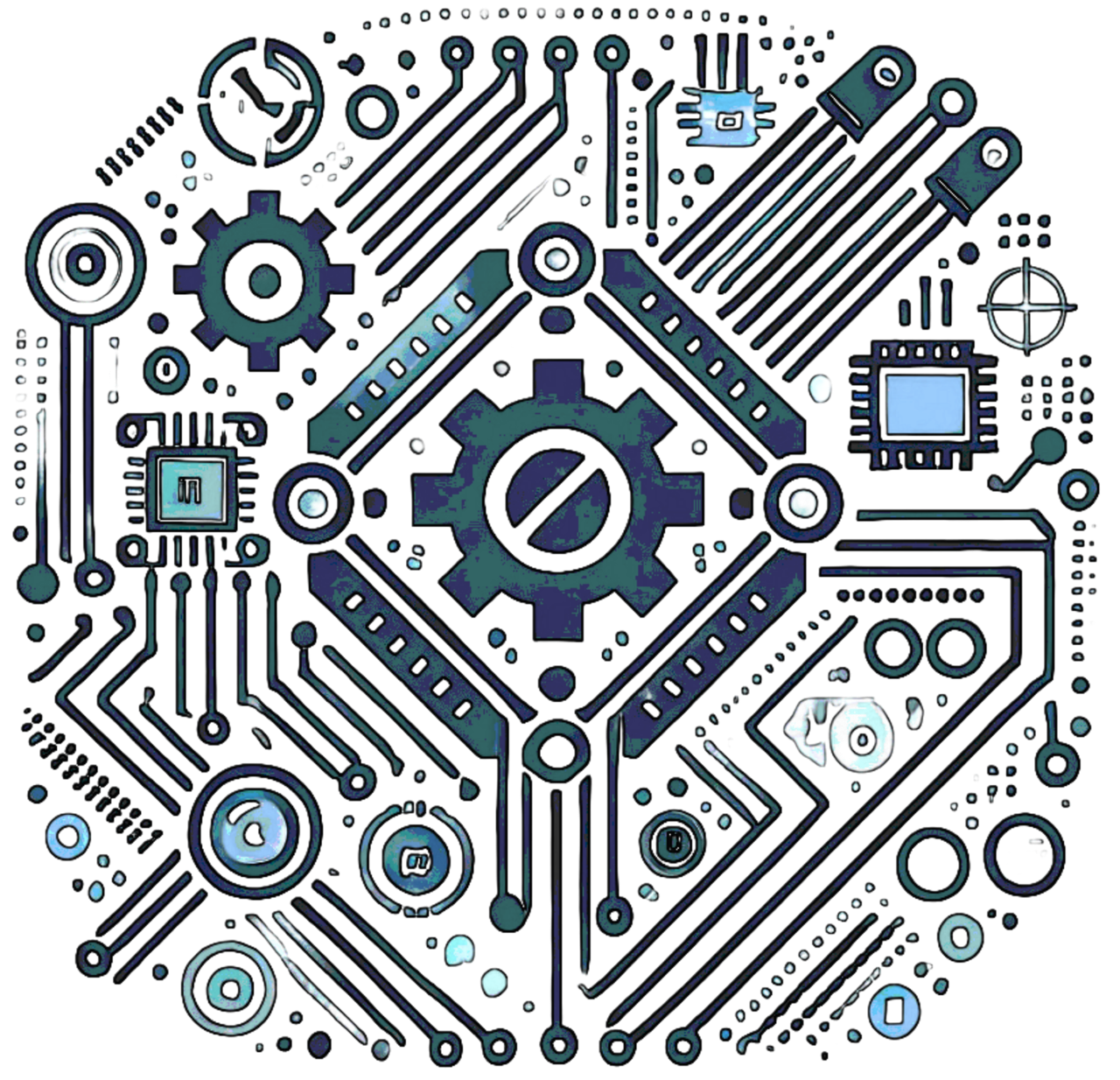TensorFlow Lite on Microcontrollers
Difficulty Level: Advanced
TensorFlow Lite for Microcontrollers is an optimized machine learning (ML) library designed for small, resource-constrained devices. This tutorial walks you through how to deploy TensorFlow Lite models on microcontroller platforms like ESP32, Arduino, and STM32.
Components Required
To follow this guide, you will need the following:
- Microcontroller (ESP32, Arduino, STM32, etc.)
- TensorFlow Lite model file (.tflite)
- Arduino IDE (or PlatformIO)
- Jumper wires, sensors (depending on the use case)
- Optional: External hardware (OLED display, sensors for testing the model)
Step 1: Install TensorFlow Lite for Microcontrollers
To get started, install the TensorFlow Lite library in your Arduino IDE:
- Open **Arduino IDE** and navigate to **Sketch > Include Library > Manage Libraries**.
- Search for **TensorFlowLite_ESP32** or **TensorFlowLite_Arduino**, then click **Install**.
- This installs the necessary headers and dependencies to run ML models on your microcontroller.
Step 2: Preparing the TensorFlow Lite Model
Before deploying a model on the microcontroller, it needs to be trained using TensorFlow. Here’s a simplified workflow:
- Train a Model: Use Python and TensorFlow to train a machine learning model.
- Convert to TensorFlow Lite: Use TensorFlow’s converter to create a .tflite model.
import tensorflow as tf
# Convert the model
converter = tf.lite.TFLiteConverter.from_saved_model('your_model')
tflite_model = converter.convert()
# Save the model
with open('model.tflite', 'wb') as f:
f.write(tflite_model)
Step 3: Deploying the Model to Microcontroller
After preparing the model, integrate it into your microcontroller’s code.
- Open **Arduino IDE** or **PlatformIO**, create a new project.
- Import the **TensorFlow Lite** library and place the **.tflite** model file in the source folder.
// Load the TensorFlow Lite model
#include "tensorflow/lite/micro/micro_interpreter.h"
#include "model.h"
tflite::MicroInterpreter interpreter(...);
interpreter.AllocateTensors();
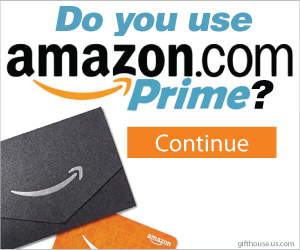
Step 4: Running Inference
Use real-time sensor data for predictions.
// Read sensor data
float sensor_data = readSensorData();
interpreter.input(0)->data.f[0] = sensor_data;
// Run inference
interpreter.Invoke();
// Retrieve prediction
float output = interpreter.output(0)->data.f[0];
Serial.println(output);
Step 5: Example Applications
Here are some real-world applications:
- Voice Recognition: Create a voice-controlled system.
- Gesture Detection: Use accelerometers to detect movements.
- Image Classification: Deploy an object detection model on an ESP32-CAM.
- Predictive Maintenance: Train models to detect faults in machinery.
Performance Optimization
Running ML models on microcontrollers can be challenging due to limited resources. Here are ways to optimize performance:
- Reduce the model size by using quantization.
- Optimize memory usage by reducing input tensor sizes.
- Use an external flash chip to store models instead of RAM.
- Enable hardware acceleration if your microcontroller supports it.
Troubleshooting
If you run into issues, check the following:
- Memory Issues: Reduce model size with quantization.
- Incorrect Predictions: Check if input data is properly preprocessed.
- Compilation Errors: Ensure TensorFlow Lite library is correctly installed.
- Performance Lag: Optimize buffer usage and reduce input features.
Conclusion
TensorFlow Lite brings powerful ML capabilities to microcontrollers. By following these steps, you can deploy intelligent models on your projects, from speech recognition to predictive maintenance.