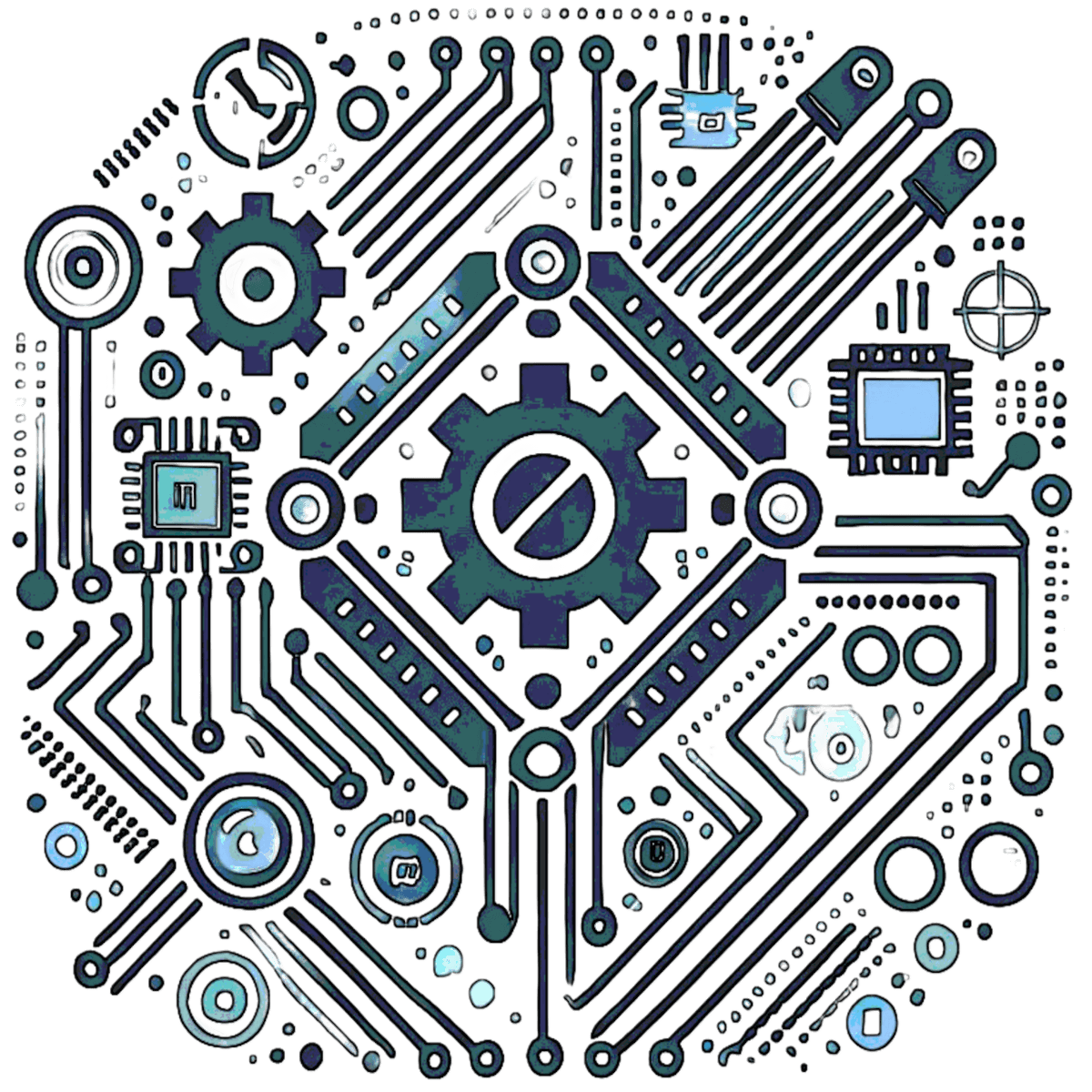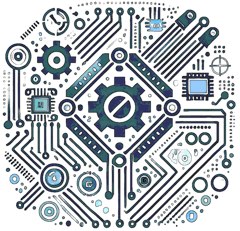Integrated Development Environments (IDEs) for Microcontroller Development
Introduction
An Integrated Development Environment (IDE) is a software platform that combines a code editor, compiler, debugger, and upload tools to simplify microcontroller programming and development. By consolidating essential tools into a single interface, IDEs streamline workflows, boost productivity, and cater to everyone from hobbyists to professional engineers. This page explores popular IDEs, their features, and how to choose the right one for your microcontroller projects.
Popular IDEs for Microcontroller Development
Arduino IDE – Best for beginners; supports Arduino, ESP8266, and ESP32 with a simple interface.
Atmel Studio – Designed for AVR and ARM (SAM) microcontrollers; ideal for professionals with robust debugging.
MPLAB X IDE – Optimized for PIC and dsPIC development with advanced simulation and debugging tools.
STM32CubeIDE – Tailored for STM32 microcontrollers, featuring graphical peripheral configuration and code generation.
IDE Details:
Arduino IDE: A beginner-friendly platform with a basic code editor, serial monitor, and one-click upload. Perfect for quick prototyping but lacks advanced debugging.
– Supported Platforms: Arduino boards, ESP8266, ESP32 (via libraries).
– Example: Blinking an LED on an Arduino Uno.
Atmel Studio: A professional-grade IDE from Microchip for AVR (e.g., ATmega328P) and SAM (ARM Cortex-M) microcontrollers. Offers simulation, hardware programming, and ASF library support.
– Supported Platforms: AVR, SAM.
– Example: Firmware for an ATmega-based smart device.
MPLAB X IDE: A cross-platform IDE for PIC and dsPIC microcontrollers, featuring XC compilers, MPLAB SIM, and plugin support.
– Supported Platforms: PIC, dsPIC, some AVR.
– Example: Motor control with a PIC18F.
STM32CubeIDE: An Eclipse-based IDE for STM32 (ARM Cortex-M) with STM32CubeMX integration for graphical setup and FreeRTOS support.
– Supported Platforms: STM32 series (e.g., STM32F4, STM32H7).
– Example: Sensor fusion project using an STM32F4 board.
How to Install and Set Up a Microcontroller IDE
Here’s a step-by-step guide:
1. Download & Install the IDE – Choose an IDE like Arduino IDE, MPLAB X, or STM32CubeIDE and install it.
2. Connect the Microcontroller – Use a USB cable to connect the board to your PC.
3. Install Drivers – Ensure the IDE recognizes the hardware by installing USB-to-serial drivers.
4. Configure the Compiler – Select the appropriate compiler (e.g., XC for MPLAB X, GCC for STM32CubeIDE).
5. Write a Sample Program – Create a basic LED blink program to test functionality.
6. Compile & Upload the Code – Click “Build” to compile, then “Upload” to flash it onto the microcontroller.
7. Debug & Verify – Use the serial monitor or debugger to confirm proper operation.
Why Use an IDE?
IDEs simplify microcontroller development with:
- Code Writing and Debugging: Syntax highlighting, auto-completion, and debuggers catch errors early.
- Integrated Tools: Serial monitors, simulators, and programmers streamline workflows.
- Microcontroller Configuration: Graphical tools (e.g., STM32CubeMX) ease peripheral setup.
- Project Management: Centralized workspaces organize code and libraries.
Choosing the Right IDE
| User Type | Recommended IDE | Best For |
|---|---|---|
| Beginners | Arduino IDE | Easy setup, fast prototyping |
| Intermediate (AVR/ARM) | Atmel Studio | Professional debugging, industry use |
| PIC Users | MPLAB X IDE | Advanced simulation & debugging |
| STM32 Projects | STM32CubeIDE | Embedded systems with FreeRTOS |
| ESP32 Developers | ESP-IDF (with VS Code) | Secure IoT apps, advanced features like TLS 1.3 |
| Cross-Platform Devs | PlatformIO | Multi-board support, VS Code integration |
Consider: Hardware compatibility, debugging needs, and experience level.
Emerging Trends in Microcontroller IDEs
IDEs are evolving to meet modern embedded system demands:
- Cloud-Based IDEs – Web platforms like Arduino Create reduce setup time and enable collaboration.
- AI-Powered Coding – IDEs with AI-driven code suggestions (e.g., PlatformIO) boost efficiency.
- IoT & Wireless Support – Tools for Wi-Fi, BLE, and Zigbee (e.g., STM32CubeIDE) cater to IoT growth.
- Open-Source Growth – PlatformIO and VS Code extensions support multiple boards in a lightweight package.
FAQ: Microcontroller IDEs
- What is the easiest microcontroller IDE for beginners?
- The Arduino IDE is the easiest because it features one-click compilation, a simple interface, and extensive community support.
- Which IDE supports multiple microcontroller families?
- PlatformIO (a Visual Studio Code extension) supports multiple MCU platforms including Arduino, ESP32, STM32, and PIC—all within one environment.
- How do I install a microcontroller IDE?
-
- Download the IDE from the official website.
- Install drivers for your microcontroller.
- Connect the board via USB.
- Select the appropriate compiler or board definition.
- Write or upload test code to verify the setup.
- What’s the difference between an IDE and a text editor?
- An IDE integrates coding, compiling, uploading, and debugging tools in one environment. A text editor (like Notepad++) only edits code and requires external tools to compile or upload.
Conclusion
IDEs are vital for microcontroller development, providing tools for all skill levels. From Arduino IDE’s simplicity to STM32CubeIDE’s power, the right IDE boosts efficiency and cuts errors. Trends like cloud tools and AI keep IDEs evolving with embedded systems.