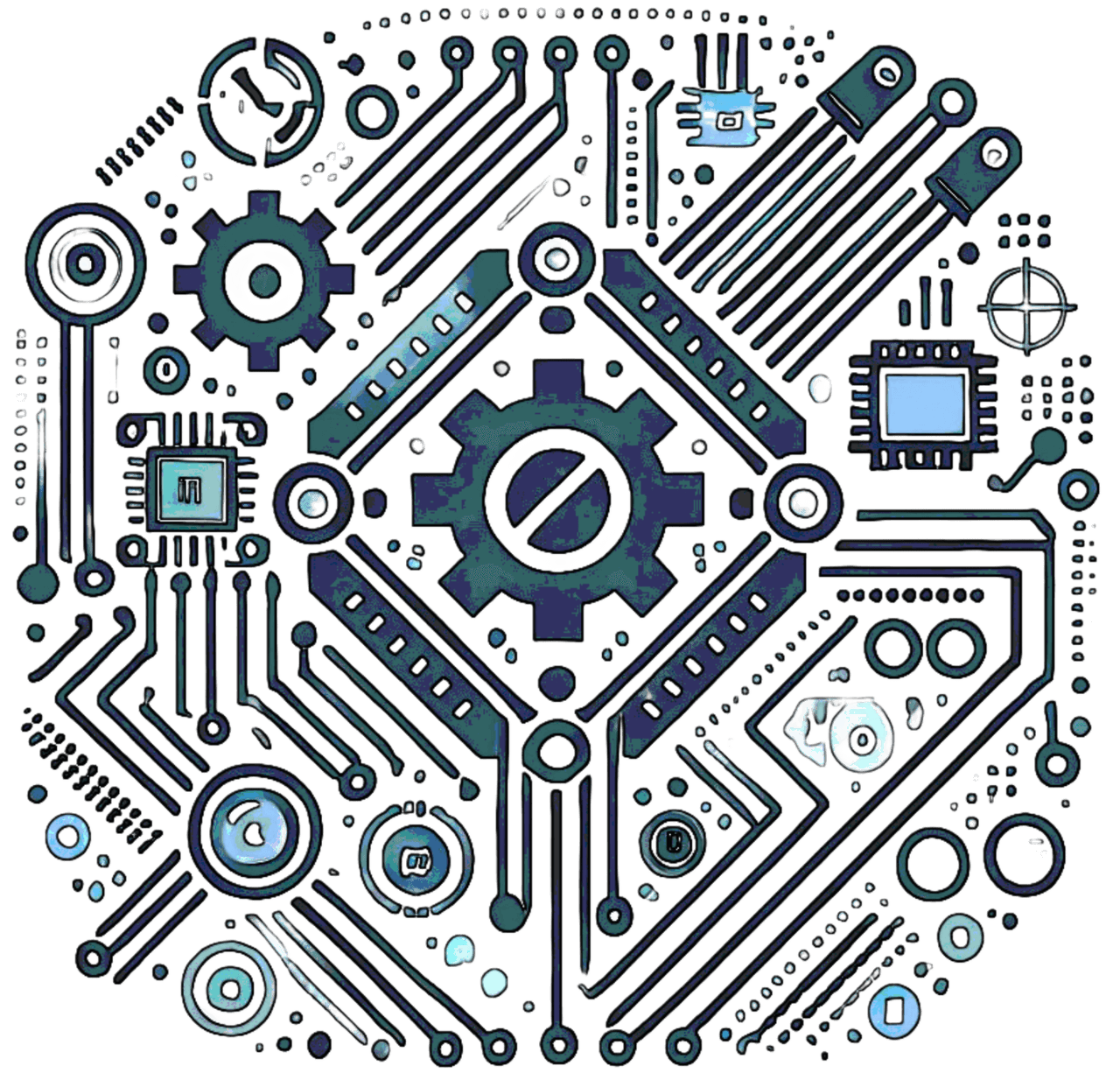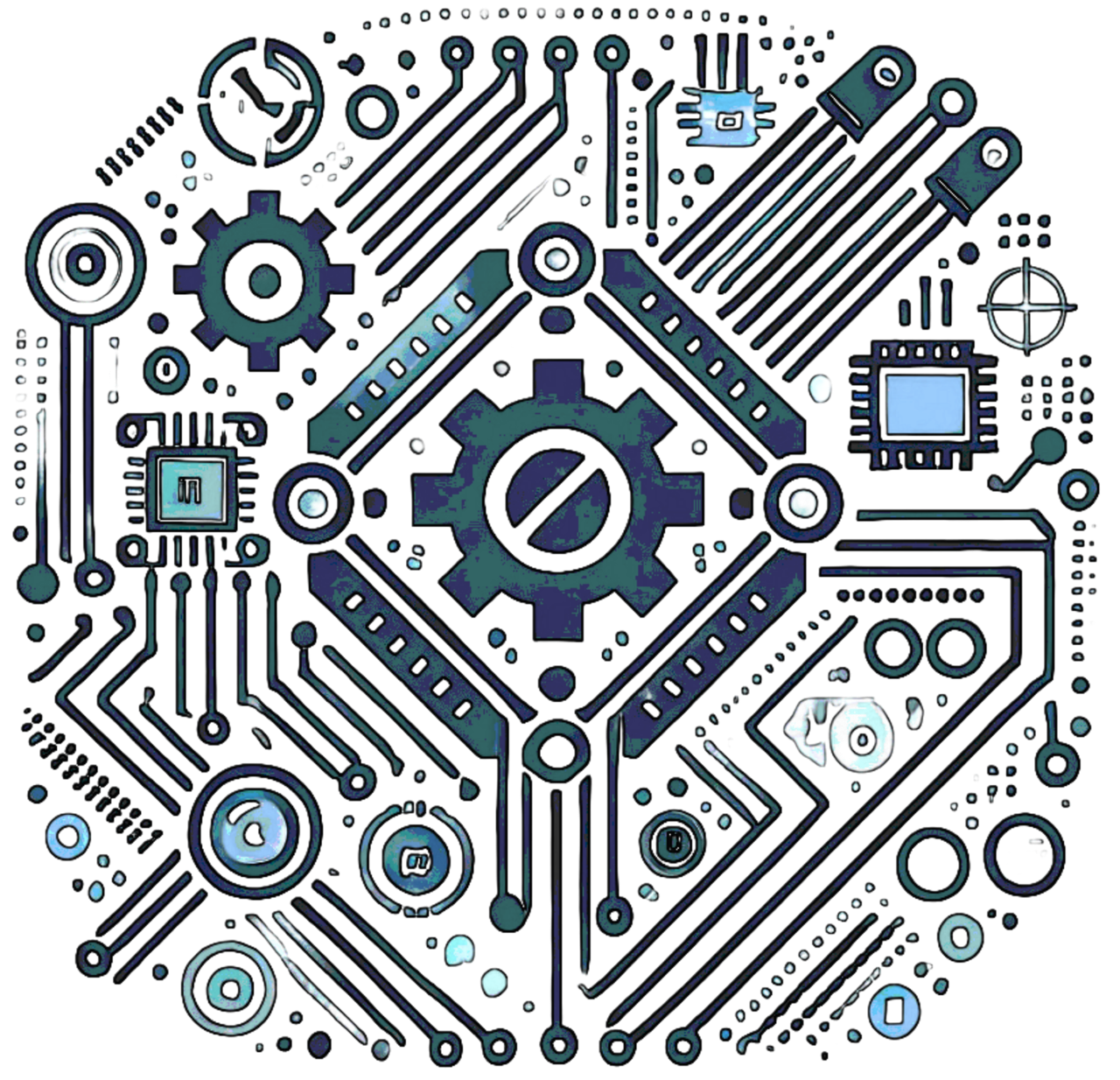Create a Web Server with ESP32
Difficulty Level: Intermediate
The ESP32 is a powerful microcontroller with built-in Wi-Fi capabilities, allowing you to create a web server to control devices or display sensor data. In this tutorial, we will set up a simple web server that serves a web page accessible from any device on the same network.
Components Required
- ESP32 development board
- USB cable to connect ESP32 to your computer
- Arduino IDE installed with ESP32 board support
- LED and resistor (optional, for testing purposes)
- Breadboard and jumper wires
Installing ESP32 Board in Arduino IDE
- Open the Arduino IDE.
- Go to File > Preferences.
- In the Additional Board Manager URLs field, add the following URL:
https://dl.espressif.com/dl/package_esp32_index.json- Go to Tools > Board > Board Manager.
- Search for "ESP32" and install the package.
Arduino Code
The following code creates a simple web server that serves a webpage with a button to control an LED connected to pin 2 of the ESP32:
#include <WiFi.h>
// Replace with your network credentials
const char* ssid = "YOUR_SSID";
const char* password = "YOUR_PASSWORD";
WiFiServer server(80);
const int ledPin = 2;
void setup() {
Serial.begin(115200);
pinMode(ledPin, OUTPUT);
digitalWrite(ledPin, LOW);
WiFi.begin(ssid, password);
while (WiFi.status() != WL_CONNECTED) {
delay(1000);
Serial.println("Connecting to WiFi...");
}
Serial.println("Connected to WiFi");
Serial.print("IP Address: ");
Serial.println(WiFi.localIP());
server.begin();
}
void loop() {
WiFiClient client = server.available();
if (client) {
String currentLine = "";
while (client.connected()) {
if (client.available()) {
char c = client.read();
Serial.write(c);
currentLine += c;
if (c == '\n') {
if (currentLine.length() == 0) {
client.println("HTTP/1.1 200 OK");
client.println("Content-type:text/html");
client.println();
client.println("ESP32 Web Server ");
client.println("ESP32 Web Server
");
client.println("LED Control:
");
client.println("");
client.println("");
client.println("");
break;
} else if (currentLine.endsWith("GET /toggle")) {
digitalWrite(ledPin, !digitalRead(ledPin));
}
currentLine = "";
}
}
}
client.stop();
Serial.println("Client Disconnected");
}
}
How the Code Works
- The code begins by including the WiFi.h library and defining the Wi-Fi credentials.
- A server object is created, listening on port 80.
- In the setup() function, the ESP32 connects to the Wi-Fi network and starts the server.
- In the loop() function, the server checks for incoming client connections. When a client connects, it reads the incoming request.
- If the request is for the HTML page, it sends back the page with a button to toggle the LED. When the button is pressed, it sends a request to toggle the LED's state.
Testing the Web Server
- Upload the code to the ESP32 using the Arduino IDE.
- Open the Serial Monitor to get the ESP32's IP address.
- Enter the IP address in a web browser on the same network as the ESP32.
- You should see the web page with a button to toggle the LED.
- Press the button on the web page to toggle the LED.
Troubleshooting
- Ensure the ESP32 is properly connected to Wi-Fi.
- Check that the correct board is selected in Arduino IDE.
- Verify that the LED is wired correctly.
- Ensure your browser is on the same network as the ESP32.
Applications
- Remote home automation
- Real-time sensor data display
- Internet of Things (IoT) projects
Further Improvements
- Secure the server with authentication.
- Use AJAX to update the web page without refreshing.
- Expand the project to control multiple devices.
Conclusion
In this tutorial, we created a simple ESP32 web server to control an LED remotely. This setup can be enhanced for various IoT applications.